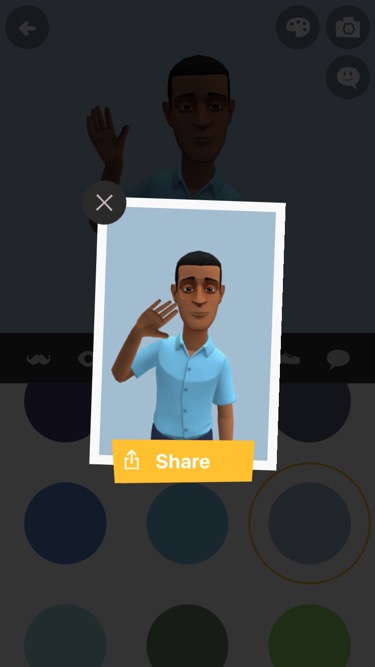On the Characters tab, click + Create new.
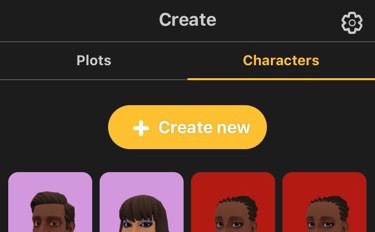
Plotagon’s characters are all in 3D. Click on your character’s face and drag to the left or right to see how it looks from different angles!



Download even more 3D animated content
Wherever a face, item of clothing or accessory appears to be faded or washed out, you can download the item to your device. (A curved arrow means that there is an updated version of that item available for download). Click the icon to download the item, and then the icon will appear in full color.


If you see a shopping cart icon on the clothing or accessory, then that item is only available as part of a subscription package. Click the item to make an in-app purchase of that subscription.
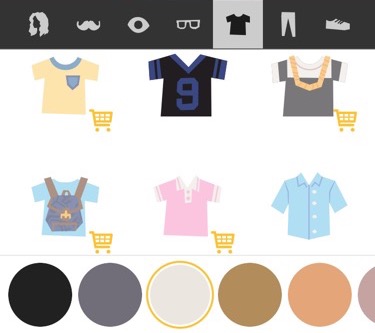
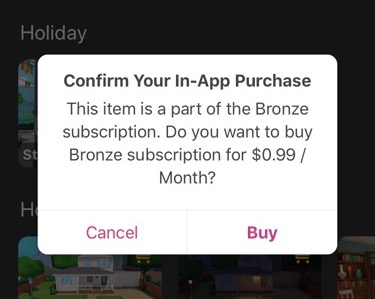
Choose your background color
You can change the background color for the Character Creator by clicking on the palette icon, and then either choosing a preset color or entering a hex code.

Animate your character
To see how your character will look when performing an action, click the text bubble with the smile icon, and then select an animation or expression from the list.
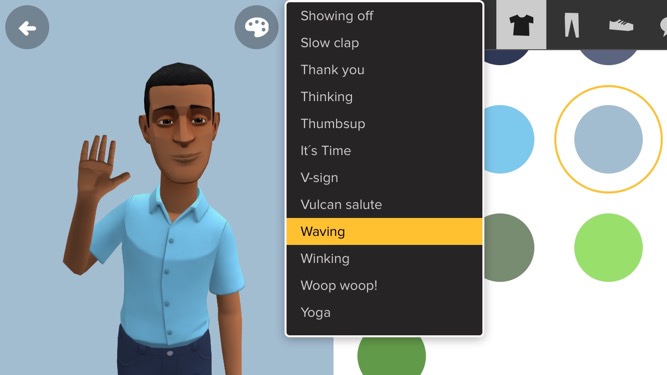
Mug for the camera
At any point, you can take a snapshot of your character by clicking the camera icon. Then click the Share button to save the image to disk.